October 27th, 2025
Top 15 Data Visualization Best Practices and Tips for 2025
By Drew Hahn · 9 min read
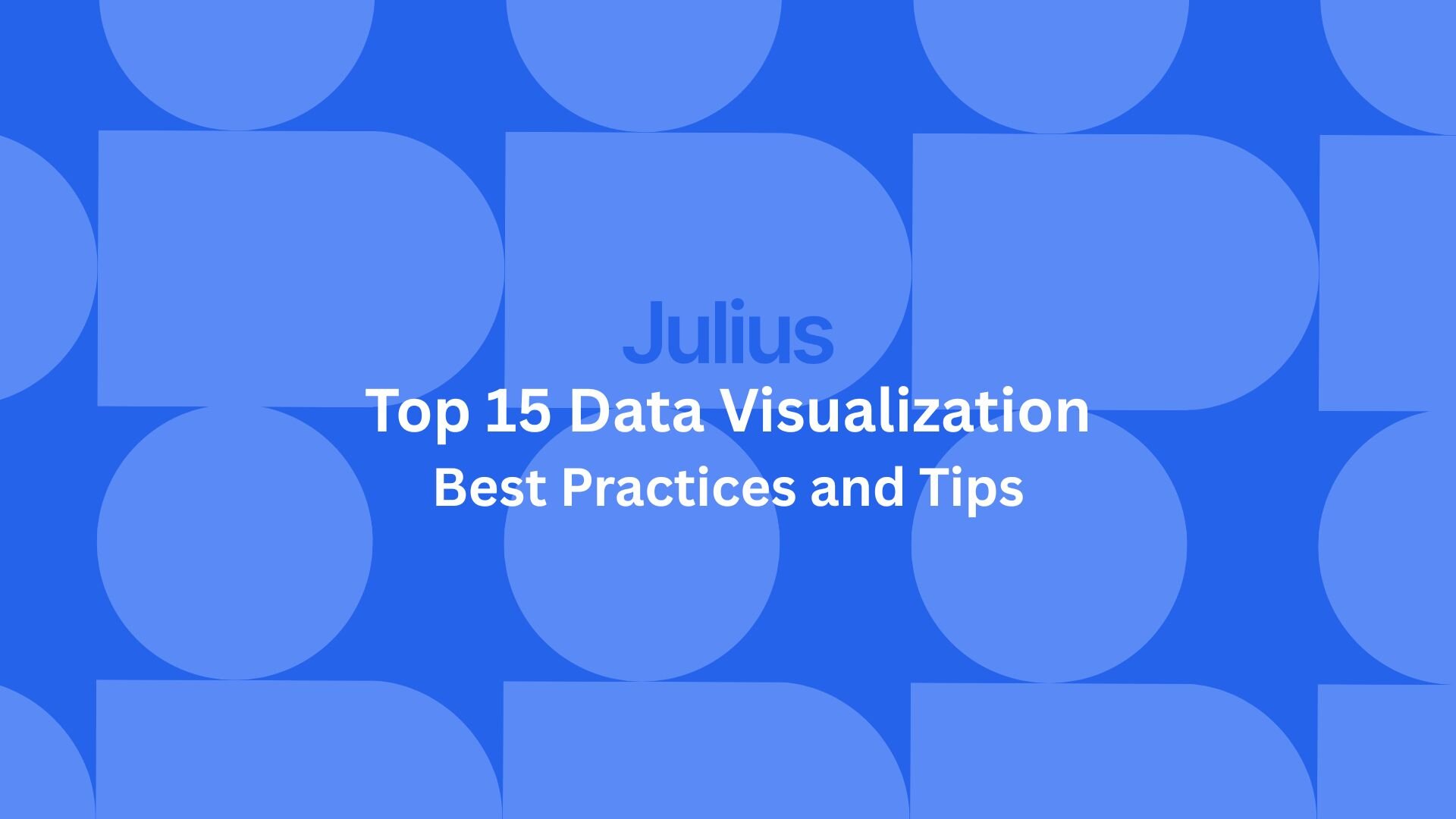
I’ve built hundreds of visuals across campaigns, finance models, and analytics projects, and the same 15 data visualization best practices always stand out. Here’s how to apply them in 2025.
What makes good data visualization?
Good data visualization makes information accurate, clear, and easy to understand. It helps people recognize relationships and spot changes in data without confusion. A strong visual directs attention to what matters most, using layout, color, and context to highlight cause, comparison, or trend.
Simpler visuals make data easier to read and understand. When you strip away extra shapes or distracting gradients, people focus on the numbers and patterns that matter. That means avoiding unnecessary effects, limiting color to what adds context, and aligning every element with the question your data should answer.
15 data visualization best practices in 2025
Effective visualization communicates decisions clearly, not just aesthetics or tool features. Once you understand what clear data communication requires, the next step is learning how to build it. Here are 15 data visualization best practices for 2025:
1. Start with the question, not the chart
Every visual should answer a question. Clarifying what you want to learn before you design keeps your chart focused and useful. When it supports a clear decision, the right design choices follow naturally.
When I built a marketing performance report for an ecommerce client, they wanted dashboards to track ads. I asked what they needed to decide and learned they were unsure which channels drove sales. After combining Google Ads, Meta, and Shopify data, the visual showed that Meta generated 60 percent of conversions on only 35 percent of spend, which helped them shift their budget.
2. Match visuals to relationships
Each visual type communicates a different relationship. Line charts show trends, bar charts compare categories, and scatter plots highlight correlations. Matching visuals to the right relationship helps people see the story behind the data.
For a subscription business, I tracked user activity with line charts and plotted renewal likelihood against engagement using a scatter plot. The team quickly noticed that users who logged in twice a week were twice as likely to renew. Choosing visuals this way kept the analysis honest and clear.
3. Limit each visual to one clear takeaway
A single chart should communicate one idea. When multiple metrics share space, the main message gets buried.
I learned this while building an operations report that tracked efficiency, cost, and safety on one screen. No one knew where to look first. When I separated them, each visual told a complete story, and meetings ran faster because everyone focused on one goal at a time.
4. Use color as a signal, not decoration
Color should focus attention. A muted palette with one highlight color directs the viewer’s eyes to the right place. Neutral tones can show context, while an accent marks importance.
In a revenue dashboard, I used gray bars for each month and one blue bar for the current period. Executives immediately spotted performance trends without any explanation. Applying data visualization design principles like color hierarchy makes it easier for people to interpret the information presented.
5. Keep your scales honest
Scales can distort the story if they exaggerate differences or hide change. Start at zero for bar-chart comparisons of magnitude. For line charts, use a scale that shows the pattern without distortion. Honest scales protect credibility and reduce confusion.
A client once shared a profit chart that began at 95 instead of zero. A minor fluctuation looked like a crash. Adjusting the axis revealed steady results, not a drop. Since then, I have always reviewed scales to make sure they tell the truth.
6. Simplify without removing context
Simplicity improves understanding. Remove clutter like unnecessary gridlines or shadows, but keep context through clear labels and units. Minimal design reduces interpretation time by removing elements that don’t change the meaning.
I redesigned a logistics dashboard by removing heavy borders and gradients. Afterward, managers said they could read it twice as fast because nothing distracted them from the actual delivery metrics. The simplicity allowed the data to speak for itself.
7. Apply consistent formatting across visuals
Consistency helps people interpret dashboards quickly. Use the same color scheme, fonts, and label formats across all visuals. Repetition builds familiarity, which saves time for your audience.
In my recurring client reports, blue always marks the current quarter and green shows growth. That simple rule means I never have to re-explain color choices. This is one of the most reliable best practices for data visualization because it keeps readers oriented even as metrics change.
8. Highlight comparisons through small multiples
When comparing several groups, use small multiples, which are sets of identical charts that share the same scale and layout. This method keeps comparisons fair and helps patterns stand out naturally.
In one retail project, I gave each region its own mini-chart using the same axis. Patterns that had been invisible in a combined view became obvious, and leaders could immediately identify which regions were growing or lagging.
9. Show context beside the data
A number means little without a benchmark. Adding previous years, targets, or averages gives data direction and purpose. Context shows whether performance is improving, steady, or falling behind.
When I plotted current web traffic beside last year’s numbers in a lighter line, it told a complete story. The team saw strong growth early in the year but slower progress later. Without that context, they might have assumed the data was stable.
10. Label what matters, not everything
Too many labels slow readers down. Highlight important points, like peaks or sudden drops, and let the rest stay clean. Selective labeling emphasizes the story and keeps charts readable.
In a sales growth chart, I labeled only the highest and lowest months. The team more easily understood the performance trend. Every label carried meaning instead of noise.
11. Build a logical visual hierarchy
A clear order helps people follow the story. Start with key metrics, then move to breakdowns and details. When I built a performance dashboard in Julius, I placed company-wide KPIs at the top and detailed visuals below. Executives could glance at the main metrics first, then drill into deeper insights.
Plan for performance early by grouping visuals by importance and reusing data sources. Too many high-granularity charts or filters can slow down dashboards and distract from key takeaways. Keeping layouts lean makes navigation faster and the data flow smoother.
12. Focus on accuracy before appearance
No amount of polish can fix wrong data. Verify every figure before formatting anything. Accuracy creates trust, and trust is what keeps people using your reports.
I once found that a mislabeled dataset inflated revenue by eight percent. The visuals looked perfect, but the insight was false. Now I check every source and formula before touching design. Correct numbers matter more than color gradients.
13. Use interaction only when it adds clarity
Focused interactivity is part of a practical data visualization strategy. Interactive elements should simplify exploration, not overwhelm the viewer. Use filters and drill-downs intentionally to help users see deeper patterns.
In a client rollout, the dashboard originally had twenty filters, and hardly anyone used them. After narrowing it to three for region, timeframe, and product line, engagement increased because users could navigate confidently.
14. Review visuals with someone outside the project
An outside viewer can spot confusion faster than anyone involved. Ask someone unfamiliar with the data to explain what they see. If they misinterpret the message, adjust the design.
I share drafts with colleagues who weren’t part of the analysis. When they can describe the key point without help, I know the visualization works. If they hesitate, I revise until it’s clear. Feedback is the simplest form of testing.
15. Refine visuals as the data evolves
Data isn’t static, and visuals shouldn’t be either. Regular updates keep dashboards aligned with current priorities and maintain their usefulness. A refined dashboard reflects a living process, not a snapshot.
Each quarter, I revisit the main dashboards I manage in Julius. When goals or metrics change, I reconnect the data source and rerun the visuals in the same workspace. Julius keeps the chart layout and settings, so I can update reports quickly without starting over.
Common data visualization mistakes to avoid
Even experienced teams make visualization errors that don’t come from bad design, but from how projects start or how data gets used. After reviewing dozens of team dashboards, these are the issues that come up the most:
Building for yourself, not your audience: It’s easy to assume others read visuals the same way you do. Executives usually want fewer visuals with clear context, while operations teams prefer more detail and drill-downs.
Tracking every metric equally: Dashboards that show twenty KPIs usually hide the one that matters. Decide which numbers drive action and make those central.
Relying on screenshots and static reports: Once dashboards are shared as images or slides, they stop being useful. Keep them connected to live data so updates reflect the latest reality.
Letting visuals go stale: A well-designed chart from last year can mislead today if priorities have changed. Schedule time to review what still deserves space.
Not documenting choices: When color codes or data filters change, no one remembers why. Keeping a simple legend or design guide prevents confusion later.
Ignoring feedback loops: Few teams test their dashboards with the people who use them most. Asking “What decision did this help you make?” is the fastest way to spot weak visuals.
Avoiding these mistakes doesn’t require advanced design skills. It’s mostly about slowing down, checking your scales, and asking whether the visual answers the right question.
How Julius supports data visualization best practices
Following the right data visualization best practices matters, but applying them consistently takes time and the right tools. Julius simplifies that process by helping you move from raw data to clear visuals without coding or manual setup.
Julius is an AI-powered data analysis platform that connects directly to your live data and creates charts, summaries, and reports in plain language.
Here’s how Julius helps turn your data visuals into decisions:
Built-in visualization: Get histograms, box plots, and bar charts on the spot instead of jumping into another tool to build them.
Quick single-metric checks: Ask for an average, spread, or distribution, and Julius shows you the numbers with an easy-to-read chart.
Catch outliers early: Julius highlights values that throw off your results, so decisions rest on clean data.
Recurring summaries: Schedule analyses like weekly revenue or delivery time at the 95th percentile and receive them automatically by email or Slack.
Smarter over time: With each query, Julius gets better at understanding how your connected data is organized. That means it can find the right tables and relationships faster, so the answers you see become quicker and more precise the more you use it.
One-click sharing: Turn a thread of analysis into a PDF report you can pass along without extra formatting.
Direct connections: Link your databases and files so results come from live data, not stale spreadsheets.
Ready to create visuals that people can read, trust, and act on? Try Julius for free today.
Frequently asked questions
How can color improve or harm visualization clarity?
Color improves clarity by directing attention to the right data points, but it harms visuals when overused or applied inconsistently. Use one highlight color to emphasize key metrics and neutral tones for context. Consistent color meaning across visuals helps people interpret data faster.
How do UX data visualization best practices apply to BI dashboards?
UX data visualization best practices improve a BI dashboard by making information easier to scan, compare, and interpret. Group related metrics, use consistent formatting, and maintain a clear top-to-bottom flow from summary KPIs to details. This structure helps users spot insights quickly without unnecessary clicks.
What are the most reliable data visualization techniques for beginners?
The most reliable data visualization techniques for beginners include bar charts, line charts, and scatter plots. Simple pie charts or tables can also work for showing straightforward comparisons, as long as you keep them clear and uncluttered. Starting simply makes it easier to communicate meaning before moving to more advanced visuals.
What are some practical data visualization tips for reporting?
The most effective data visualization tips are to limit each chart to one takeaway, apply color purposefully, and keep scales consistent. Each design choice should make data easier to interpret. When charts highlight the right metric, discussions focus on action instead of debating what the data means.
How does data mapping improve visualization accuracy?
Data mapping links fields from different sources so visuals reflect consistent, accurate data. Proper mapping prevents duplicate or mismatched values, which keeps charts credible. Without it, dashboards risk showing outdated or conflicting information.
How can financial analysis software improve data visualization?
Financial analysis software processes accounting data through automated calculations, linking income statements, balance sheets, and cash flow reports. It visualizes metrics like profit margins, expense ratios, and forecasted revenue using trend lines or variance charts. These visuals reveal spending inefficiencies and growth opportunities at a glance.
How do correlation and cluster analysis improve data visualization?
Correlation analysis shows how two variables move together, while cluster analysis groups data points with similar traits. Each method serves a different purpose. Correlation uncovers relationships between variables, and clustering identifies distinct segments or patterns. Used together or separately, both simplify complex datasets and make insights easier to understand.
